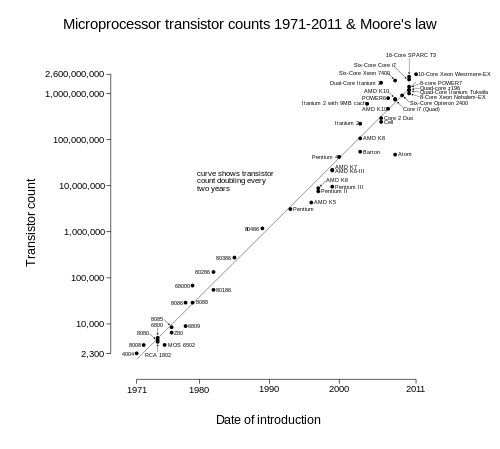I 'm gonna make this quick
To start hosting your web content on Rackspace Cloudfiles, you need to complete the following tasks:

Login to the cloudfiles management console: http://manage.rackspacecloud.com

- Create Cloudfile containers to hold your web content ( plan on storing up to 10K items per container so you can use cloudfuse to mount your containers to the filesystem). You need to come up with an organizational structure that makes sense for your site. For example, you could use a container for your audio named c_audio and c_pics for pictures. If you know you will have over 10K files you should try to break them up like this: c-pics000,c-pics001, c-pics002, ...
- Click "Publish to CDN" - This will give you your CDN URL.

- Add cname entries into your DNS to create a predictable name for your containers.
- Write a PHP script to query your database and copy all content listed in your database into the cloud. Then save the new cloud location for the content back to your database. For example, if you use auto-increment and have 30 thousand files you can put the first 10k into c-pics000 container, second 10K into c-pics001 container and so on.
- For user contributed content- update your website file upload script to save the content to the cloud instead of the filesystem and save the new content location in the database. For images you may want to create the different sizes you will need before uploading to the cloud. Example: me.jpg and me_thumb.jpg
- Connect your Cloudfile containers to your filesystem with cloudfuse.
Add the following entry to /etc/fstab:
cloudfuse /mnt/cloud fuse defaults,allow_other,username=your_username,api_key=your_api_keyThen mount /mnt/cloud and you will see all your containers as directories. This is a great way to see what you have using ls and also to make backups of your cloudfiles to another hard-drive on your server.
You're done!